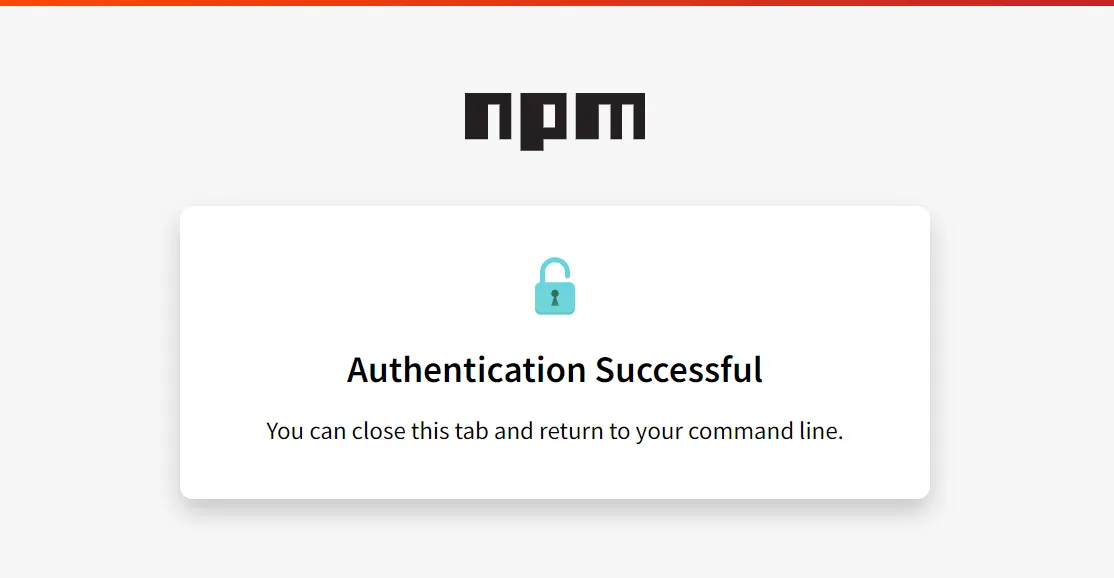What is NPM Package ?
working with javascript/typescript; sometime we create some utility methods or useful code snippet which we copy in our several projects, here some npm package handy.
in this post we will create a very basic npm package and test and publish it, earlier it was in javascript but later added typescript.
Pre-requisite
- create an account on npmjs website, ite free.
- enable 2FA so it would be comfortable while publishing the package.
- a local project which is based on npm and with typescript support, where you can test and verify before publish the package.
- a IDE ( preferably, VS code editor)
- Typescript (
npm i typescript -gwill add it globally)
lets’ start
- create new folder ( in my case, its npm/demo ) and navigate it from terminal and run
> npm init- this will ask few questions and when finished , it will generate a package.json file in your folder,
alternatively you can run
npm init --yesalso
Tip: create a scoped package (i.e. name starts with @ ) so that will be unique,
added few necessary scripts, you can copy it from below
"scripts": { "build": "npx tsc", "prepublishOnly": "npm run build"}package.json
{ "name": "@xkeshav/day", "version": "1.3.0", "description": "A npm package which return milliseconds in one day.", "main": "./lib/index.js", "types": "./lib/index.d.ts", "repository": { "type": "github", "url": "https://github.com/<username>/<project_name.git>" }, "homepage": "https://github.com/<username>/<project_name.git>", "scripts": { "build": "npx tsc", "prepublishOnly": "npm run build", "publish": "npm publish --access=public" }, "keywords": ["day", "typescript", "javascript", "xkeshav"], "files": ["./lib/**"], "author": "Keshav Mohta<@xkeshav>", "license": "MIT", "devDependencies": { "typescript": "^5.3.3" }}here important properties are files, name and main
- files will contain files, which will be downloaded when someone do
npm install your package - name is the name of package which is used to indicate when someone do npm install, in my case here it will be
npm install @xkeshav/day - we are using typescript so main and types will be there and there file location will be from lib folder
- create tsconfig.json file
> tsc -- initit will generate default tsconfig.json, you can remove many of rules. below is my tsconfig.json file content
tsconfig.json
{ "compilerOptions": { "incremental": true, "target": "es5", "module": "commonjs", "declaration": true, "outDir": "./lib", "esModuleInterop": true, "forceConsistentCasingInFileNames": true, "strict": true, "skipLibCheck": true }, "include": ["src"]}Note: here outDir will be same as files in package.json
- now create src/index.ts file and add your own code which you want to include in the package, use
exportkeyword; below is the content of file
export const oneDay = 5 ** 5 * 4 ** 4 * 3 ** 3 * 2 ** 2 * 1 ** 1;here in my package , named export a constant.
- build the package before publish and check the code in lib folder
> npm run buildHow to test locally?
before publish , if you want to verify whether our package will work as expected or not then we can test with 2 approach
npm link way
after the build, run below command on same folder
> npm linknow go to another project (which is npm based and typescript supported ) and run below
> npm link @xkeshav/dayand now in any typescript file write
import { oneDay } from @xkeshav/day
console.log({oneDay});you are good to check. if you find any issue in your package; then run
> npm unlink @xkeshav/dayand do changes in your main package and again run npm link and follow the same.
npm pack approach
go to your project where custom npm package is, and run
> npm packwhich will output looks like this
npm noticenpm notice package: @xkeshav/day@1.3.0npm notice === Tarball Contents ===npm notice 1.1kB LICENSEnpm notice 493B README.mdnpm notice 37B lib/index.d.tsnpm notice 203B lib/index.jsnpm notice 713B package.jsonnpm notice === Tarball Details ===npm notice name: @xkeshav/daynpm notice version: 1.3.0npm notice filename: xkeshav-day-1.3.0.tgznpm notice package size: 1.5 kBnpm notice unpacked size: 2.5 kBnpm notice shasum: 4abcdefghijklmnopqrstuvwxyz6npm notice integrity: sha512-xyz==npm notice total files: 5npm noticexkeshav-day-1.3.0.tgzafter executing this command successfully, a tar.gz file will be created the same folder,
copy this file and paste it in another project you want to use it.
now navigate to the another project root in terminal and run
> npm install xkeshav-day-1.3.0.tgzabove command will add entry of the package in the package.json file as below
"dependencies": { "@xkeshav/day": "file:xkeshav-day-1.3.0.tgz" }and now you can use the same way
import { oneDay } from @xkeshav/day
console.log({oneDay});if something went wrong while building the package, then do npm uninstall xkeshav-day-1.3.0.tgz and fix the issue in the package and repeat the same process to install again.
Publish
now once you verified your package locally, its time to publish, for that
make sure you are logged in to your npm account prior to run below command
now go to your npm package project root and run
> npm publish --access=publicthis command will pause on one place and asked to Enter and when you hit Enter, it will open npm OTP page in the browser and that page will ask to enter OTP ( if 2FA enabled ) and then after few seconds it will publish the package and you will the information on terminal
alternatively you can add this command in package.json script ( shown in earlier code snippet )and run npm run publish
Update the version of package
if you want to update your package then
- either update the version value in the package.json
"version": "1.7.5"or run
> npm version <patch|minor|major>which automatically update version;
side note: minor will update second number by +1; patch will increase the third place number by +1 and major will update first place number one by + 1
where to see package on npm
- login to npmjs.com you can see all your packages under your profile > packages in npm website.
Thanks.