install Ubuntu
install ubuntu 24.04 using USb or whatever way; here I am telling what I do after installation of ubuntu to make it better
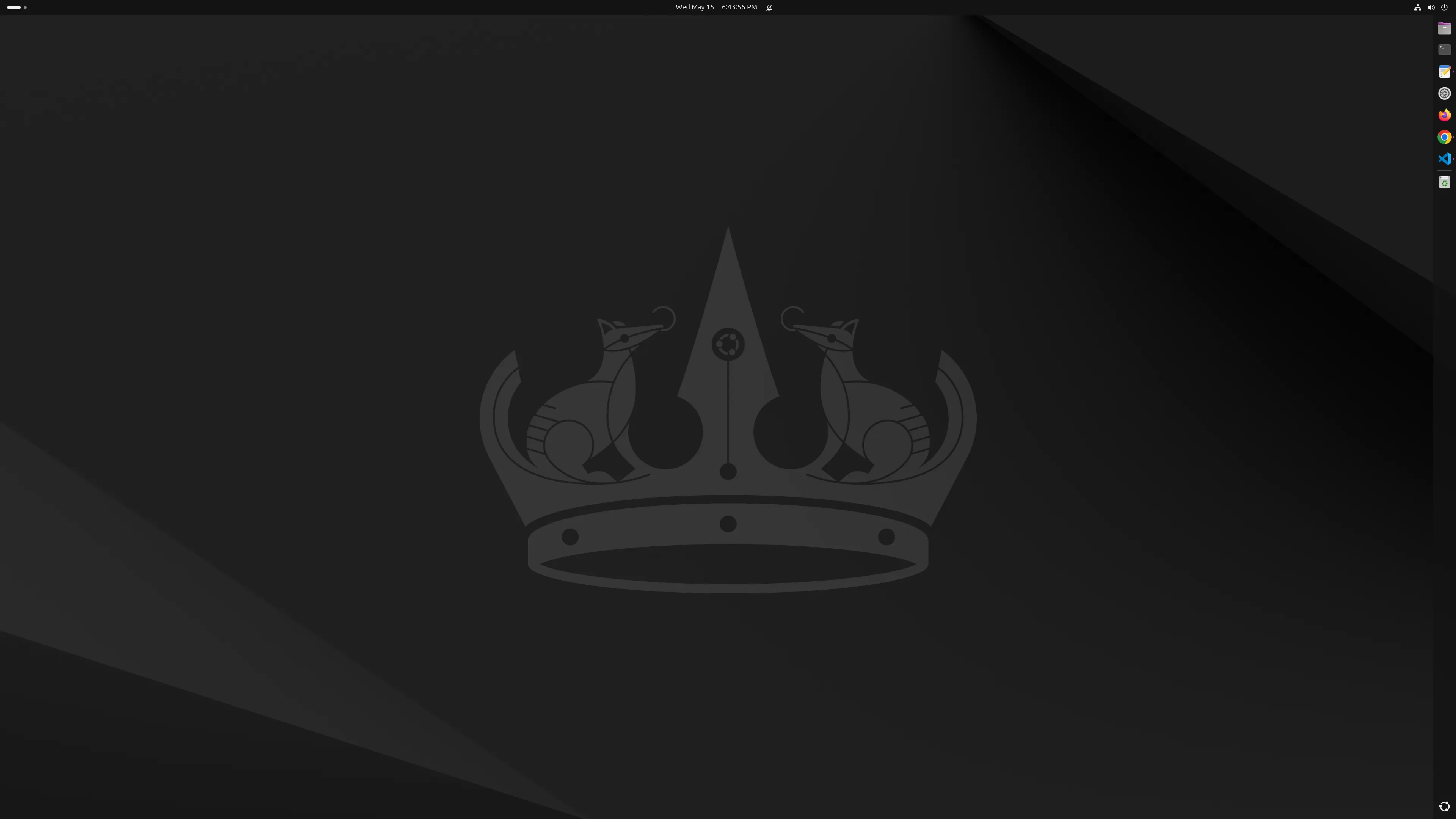
Settings
-
Ubuntu 24.04 comes with Windows type settings dialog and there are few tweaks which are useful
-
This new Ubuntu have more GUI and right click menu which gives experience of same as windows/mac.
-
Home icon on bottom right is similar to My Computer
-
other partition also displayed on dash you can uncheck if not want to
-
the little App Launcher on the end of Dash have all recent apps and settings just like Finder in Mac
-
on top there is power button and other settings which can be open using
Super + skeyboard shortcut
-
Open settings from app Launcher and do some tweaks such as
- move dash to right
- add seconds in time display
-
search for do top 10 things to do after install from OMG ubuntu page and debugpoint
-
install few additional tools using terminal
Terminal window > sudo apt update && sudo apt upgrade> sudo apt install ubuntu-restricted-extras> sudo apt install gnome-shell-extension-ubuntu-tiling-assistant> sudo add-apt-repository universe> sudo apt install fonts-roboto fonts-cascadia-code fonts-firacode> sudo apt install dconf-cli dconf-editor> sudo apt install gnome-tweaks -
install few apps from Ubuntu app store
-
Gnome Calendar
-
Extension Manager
click on
Apps > software updaterand update the software for once -
-
remove key ring options using this useful article
-
install few useful packages for development
- VS code
download .deb package from vscode and install
Terminal window > sudo gpkg -i < ~/Downloads/code_1.88.1-1712771838_amd64 >-
Node js
Terminal window > sudo apt install nodejs> sudo apt install npm
verify once installed using
node -v- GIT
Terminal window > sudo apt install git-all- VIM
Terminal window > sudo apt install vim- TREE
Terminal window > sudo apt install tree
Things to Notice
-
ubuntu default notepad support markdown; you need to change document type
-
make terminal and vs code “pin to dash” means it will be on program panel
-
screenshot can be taken using Print Screen button from keyboard
-
screenshot auto saved in picture/screenshot folder
-
if you need to update grub then install grub cutomizer
sudo add-apt-repository ppa:danielrichter2007/grub-customizersudo apt-get updatesudo apt-get install grub-customizerInstall File Manager
> sudo apt install nautilusinstall tree
sudo apt install tree
Hope it helps to setup your ubuntu.
Enjoy.