VS Code inbuilt feature to detect issues
There are 2 important features which helps VS Code users
Buggy Extension
Extension are great features but when we installed a lot of extension then sometimes it become lazy and sometimes stuck and notice that vs code behave weird?
- like cursor automatically jumping here and there
- when save file; formatting getting changed ( which is mainly lint and formatter config; which I cover some other day)
- on specific file types; things are not working as it should be
Below approach works through Command Panel
Command Panel
- from version 1.80+ the Command Panel appears in top center where see the file title. there you type command using
>prefix or - Press F1 or
Ctrl + PofCmd+P
Disable All Extensions
there is one way to disable all extension in vs code
- Open Command Panel
- type
Disable All Extensionsit will show a command with Extensions:Disable All Extensions` - select and hit Enter
and check whether behavior is still there then it is your code thing
Extension Bisect Command
and if it works then we have to find exactly which extension is buggy because few useful extension are needed during work; we can not take risk to disable all extension every time. so here is the way
- Command Panel using
- type
Extension Bisect; it will show Help: Start Extension Bisect - Select that and a popup appears to start it as below
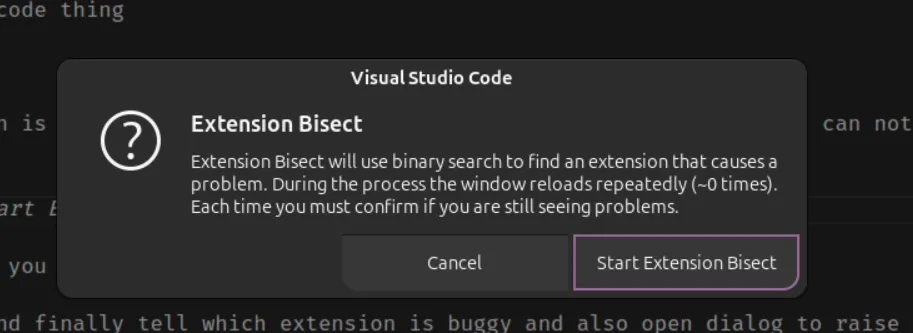
- it will start to disable all extension and prompt whether are you able to reproduce the issue in bottom right side as below screenshot
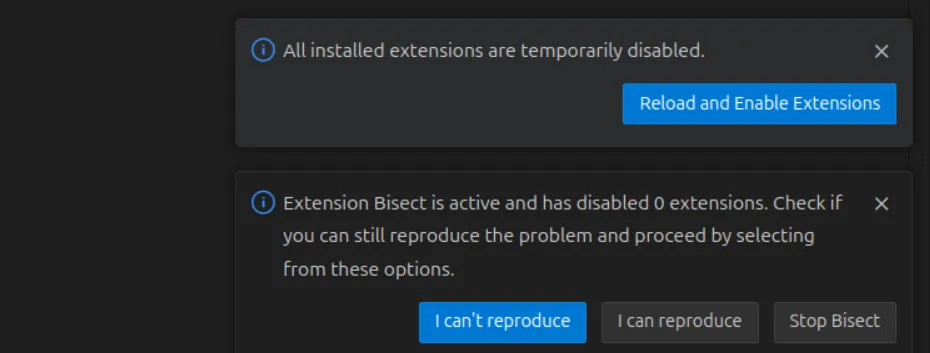
you just try to reproduce the thing which causing the issue in your editor select the option appropriately, it keep bisecting by disabling less n less extension on next iteration and finally tell which extension is buggy and also open dialog to raise issue (along with report)
most of times it worked for me as charm
Keyboard Shortcut troubleshooting
Keyboard shortcuts are useful/ you can check all keyboard shortcut by pressing Ctrl+K Ctrl+S or on from bottom Left setting gear icon and choose Keyboard Shortcuts
in VS Code there are many command which can be used using command center and when we apply those there is also keyboard shortcut mentioned nearby to that command
for eg: F1 > Change Language Mode and you can see Ctrl + K M is mentioned on right side of command
and when you try the shortcut but if it is not working then how do you ensure ?
for eg. in Linux right and left Arrow keys are considered under NumPad but not the separate one
- Open Command Panel
- Type for
Keyboardand option comes asDeveloper: Toggle Keyboard Shortcut Troubleshooting
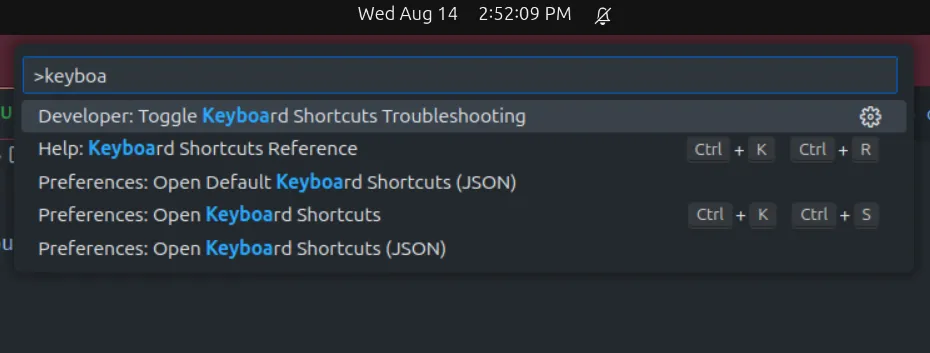
An Output Panel will be opened automatically at bottom of the VS Code ( where terminal opens )
Fort eg.
I want to open Change language Mode which shows the keyboard shortcut
press the shortcut key combination ( which are not working as expected ) for the operation and it display the final key bindings
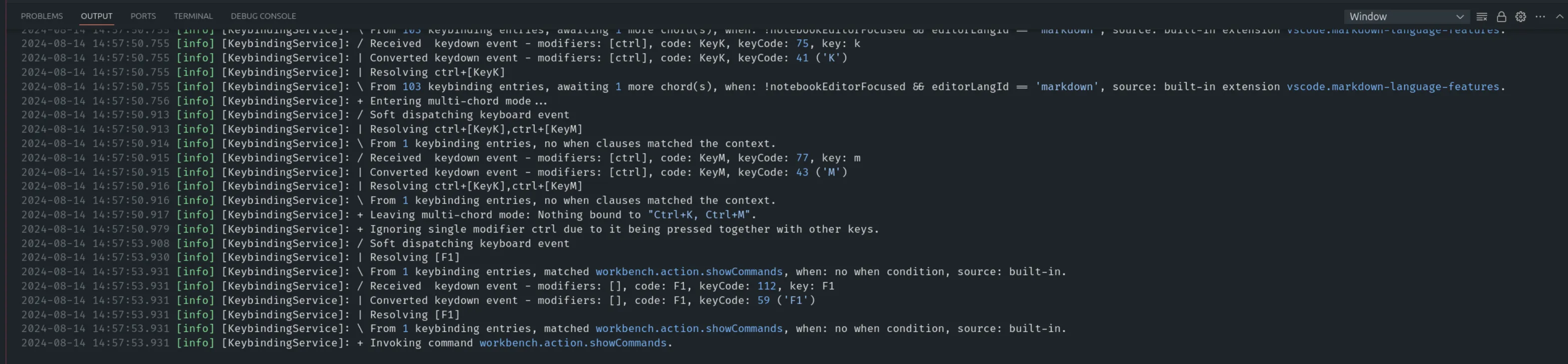
and in my case, when I check the log and found that I was typing Ctrl + K Ctrl + M while keyboard shortcut is Ctrl + K and M ( Press Ctrl + K Together and then leave Ctrl and just press M )
you can also notice the key, you are pressing, might be understood as different identifier by VS Code system ( vary from OS to OS)
Note: again click on the same option to close the troubleshoot guide.
Thanks.